11. Settings Menu¶

The Settings menu.
11.1. Edit Preferences 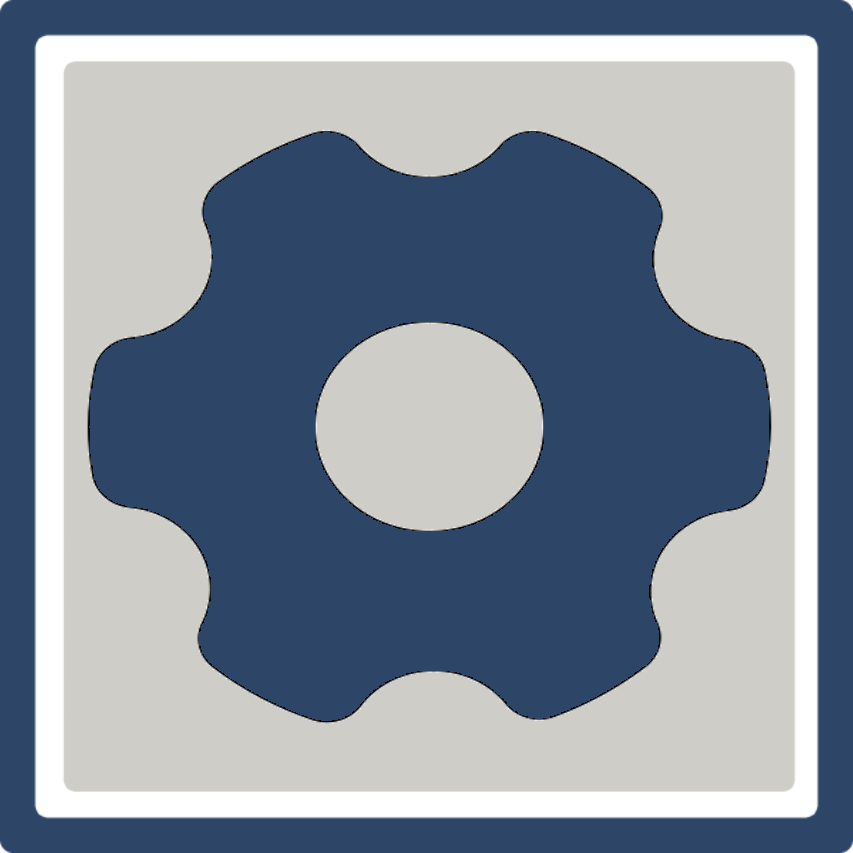 ¶
¶
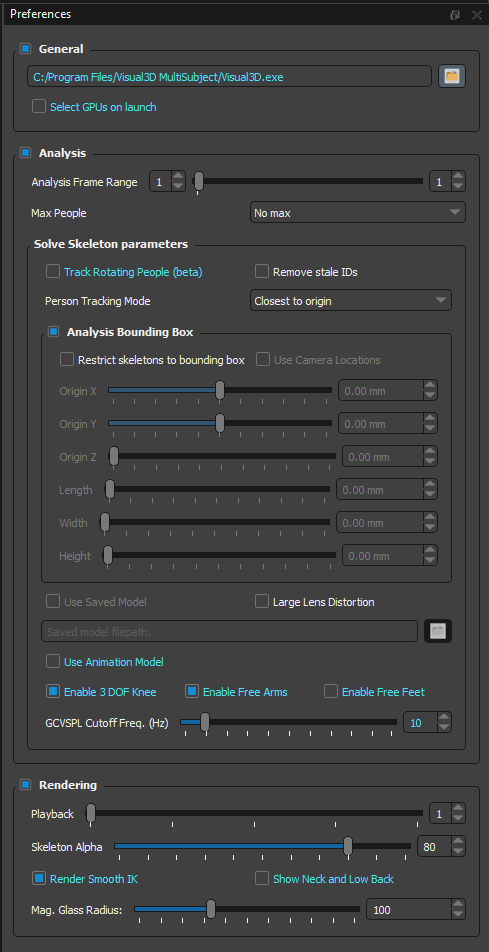
The preferences dialog contains advanced options and parameters for analysis.
General
Visual3D Path: Path to Visual3D.exe location. Must be set in order to load data in Visual3D from Theia3D. Use the
 button to browse to and select your Visual3D.exe file.
button to browse to and select your Visual3D.exe file.Select GPUs on launch.: Show or hide the GPU selection dialog when Theia3D launches.
Analysis
Analysis Frame Range: First and last frame to analyze (inclusive).
Max People: Maximum number of people to track. (Default: No max)
Track Rotating People (beta): Improve tracking of rotating and non-upright people at the expense of speed. (Default: Off)
Remove stale IDs: Remove any person IDs that are missing for 100 consecutive frames or more. This allows a person who is tracked repeatedly within a single trial (e.g. during several passes into and out of the volume) to be tracked and therefore exported separately, for instance as multiple separate c3d files.
Person Tracking Mode: Select the method for determining person tracking priority. Run Analysis (without 2D) must be performed in order to update person tracking.
Most Visible: Person identification and tracking performed by prioritizing people who are visible in >75% of the total frames from all cameras throughout the entire trial, and ordering them by their distance to the global coordinate system origin.
Closest to Origin: Person identification and tracking performed by ordering all people by their minimum distance to the global coordinate system origin throughout the entire trial. For example, if a person walks directly over the origin, they will likely be identified as person 0.
Order of Appearance: Person identification and tracking performed by numbering people in order of appearance within the capture volume.
Restrict skeletons to bounding box: Skeleton models will only be displayed when tracked people are within the defined bounding box. This allows people who are visible but not of interested to be ignored, such as the experimenter or other observers. Run Analysis (without 2D) must be performed in order to update person tracking and skeleton visibility.
Use Camera Locations: The 3D camera locations will be used to establish the edges of the analysis bounding box, rather than the x, y, and z origin positions and length, width, and height dimension definitions.
Origin X: Position of the center of the bounding box along the global coordinate system X-axis.
Origin Y: Position of the center of the bounding box along the global coordinate system Y-axis.
Origin Z: Position of the center of the bounding box along the global coordinate system Z-axis. Minimum value is half the bounding box height.
Length: Bounding box dimension along the global coordinate system X-axis.
Width: Bounding box dimension along the global coordinate system Y-axis.
Height: Bounding box dimension along the global coordinate system Z-axis.
Use Saved Model: If not selected, the generic model will be scaled during Solve Skeleton. If selected, a previously saved model can be used by the inverse kinematics algorithm. Use the
 button on the next line to select the model to be used. Note that this option is only available when Max People is 1. (Default: Off)
button on the next line to select the model to be used. Note that this option is only available when Max People is 1. (Default: Off)Large Lens Distortion: Uses a larger grid for lens distortion correction. Only use if there is a lot of distortion and loading is slow. (Default: Off)
Use Animation Model: If selected, the inverse kinematics algorithm will use the animation model. This is required to export a .fbx file. (Default: Off)
Enable 3 DOF Knee: If selected, the model used by the inverse kinematics algorithm will have three degrees of freedom at the knee (flexion/extension, ad/abduction, and internal/external rotation). If not selected, the model will have two degrees of freedom at the knee (flexion/extension and ad/abduction). (Default: Off)
Enable Free Arms: If selected, the model used by the inverse kinematics algorithm will use a free joint (six degrees of freedom) rather than three rotational degrees of freedom at the shoulders. (Default: Off)
Enable Free Feet: If selected, the model used by the inverse kinematics algorithm will use a free joint (six degrees of freedom) rather than three rotational degrees of freedom at the ankles. (Default: Off)
GCVSPL Cuttoff Freq. (Hz): Cutoff frequency of the lowpass GVCSPL filter used to smooth the pose from the inverse kinematics. (Default: 20Hz)
Note: When using a saved model or the animation model, the 3 DOF knee, free arm, and free feet options are ignored.
Rendering
Playback: Playback rate during continuous playback. A value of 1 will show every frame, 2 will show every other frame, etc. (Default: 1)
Skeleton Alpha: Set the opacity of the skeletons, 3D segments, and local coordinate systems rendered in the 2D views. The slider ranges from 0 (transparent) to 100 (opaque).
Render Smooth IK: If selected, the filtered pose of the skeletons will be rendered. If not selected, the unfiltered pose will be rendered. (Default: Off)
Show Neck and low Back: If selected, the neck and lower back will be rendered as part of the torso skelton segment. (Default: Off)
Mag. Glass Radius: Set the size of the magnifying glass used to inspect the 2D and 3D views. (Default: 0)