7. Display Menu¶
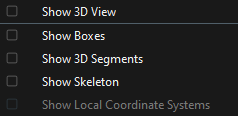
The Display menu.
7.1. Show/Hide 3D View¶
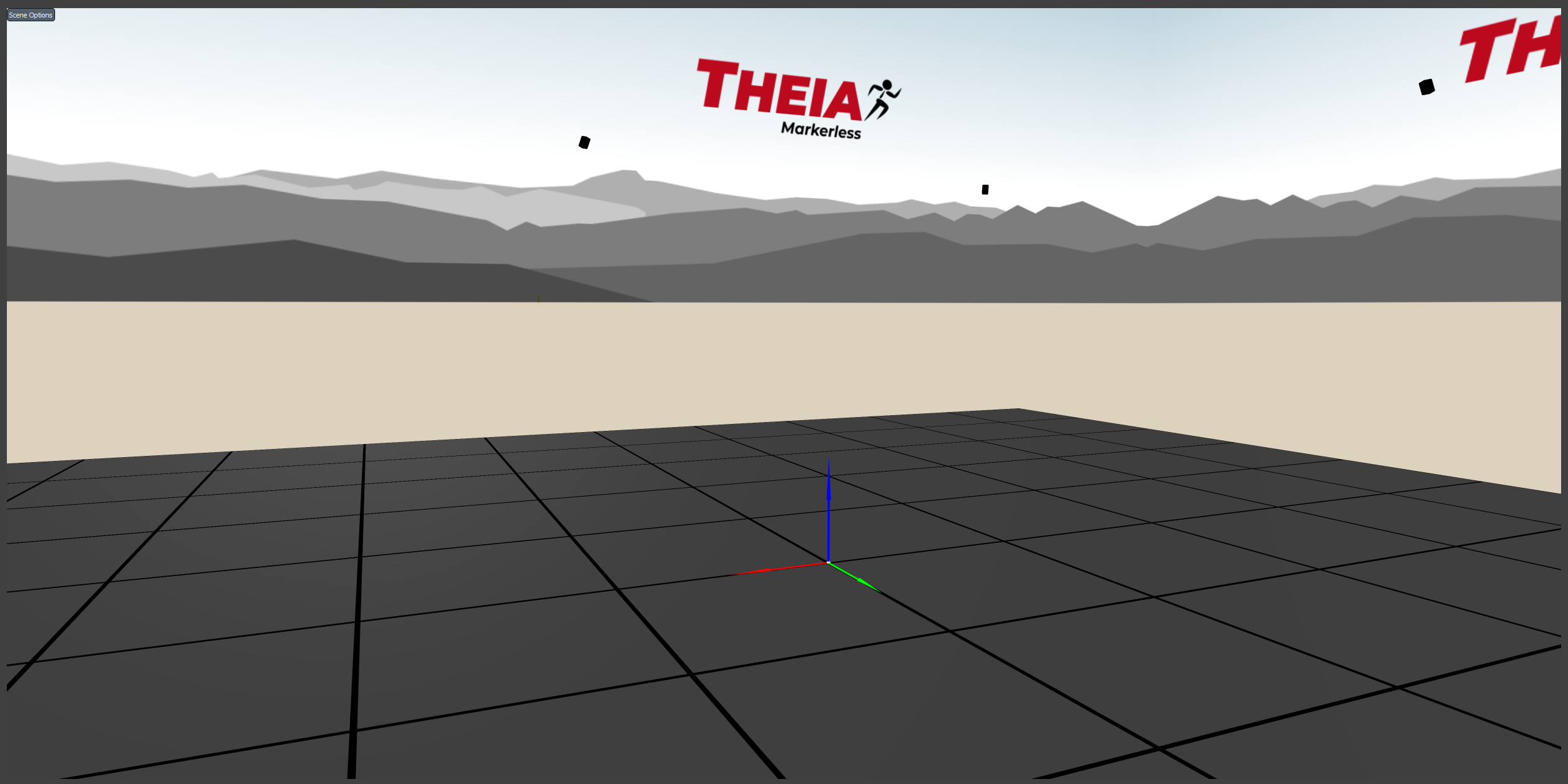
3D scene viewer.
Toggle showing the 3D View in the application. If toggled ON but the 3D View is not visible, drag the 3D View open from the right border of the application window.
7.2. Show/Hide Boxes¶
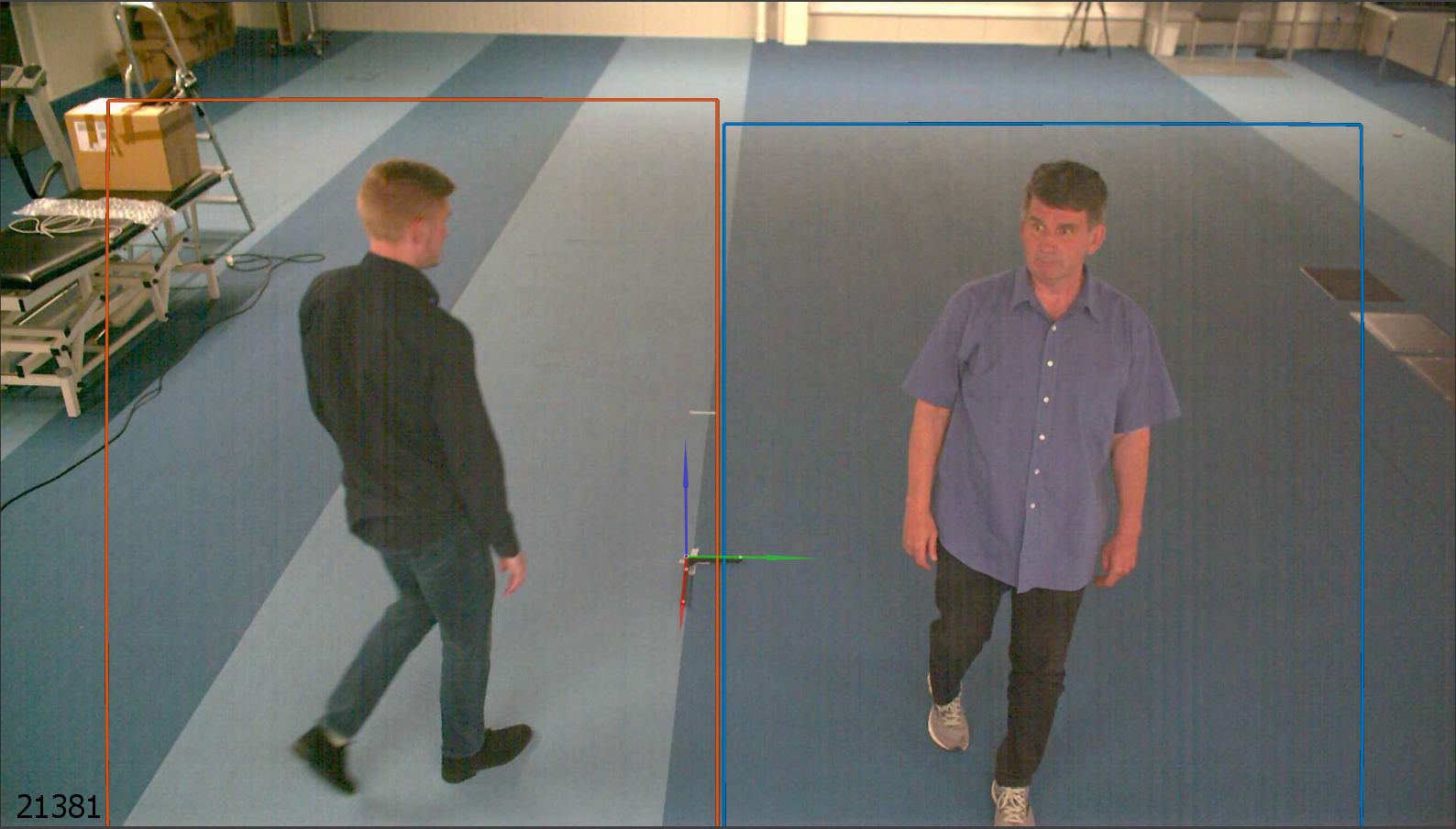
Boxes drawn around detected and identified people.
Toggle drawing boxes around the people found in each 2D view. The color of the box around each identified person is unique to that person and the same in all views. The boxes around people who have not been identified are grey.
7.3. Show/Hide 3D Segments¶
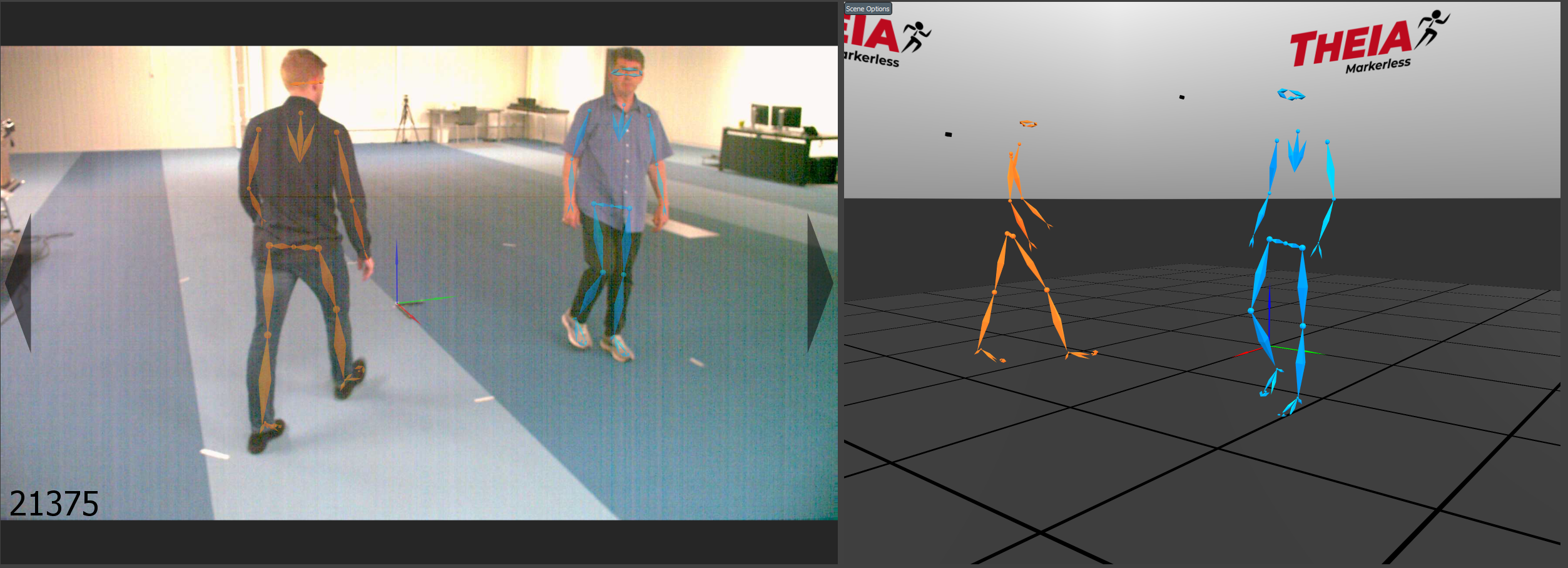
Segments on identified people and in 3D scene.
Toggle rendering the 3D segments of each identified person in the 2D views and in the 3D view. The color of the segments is unique to the identifed person and matches the color of the 2D boxes corresponding to that person.
7.4. Show/Hide Skeleton¶
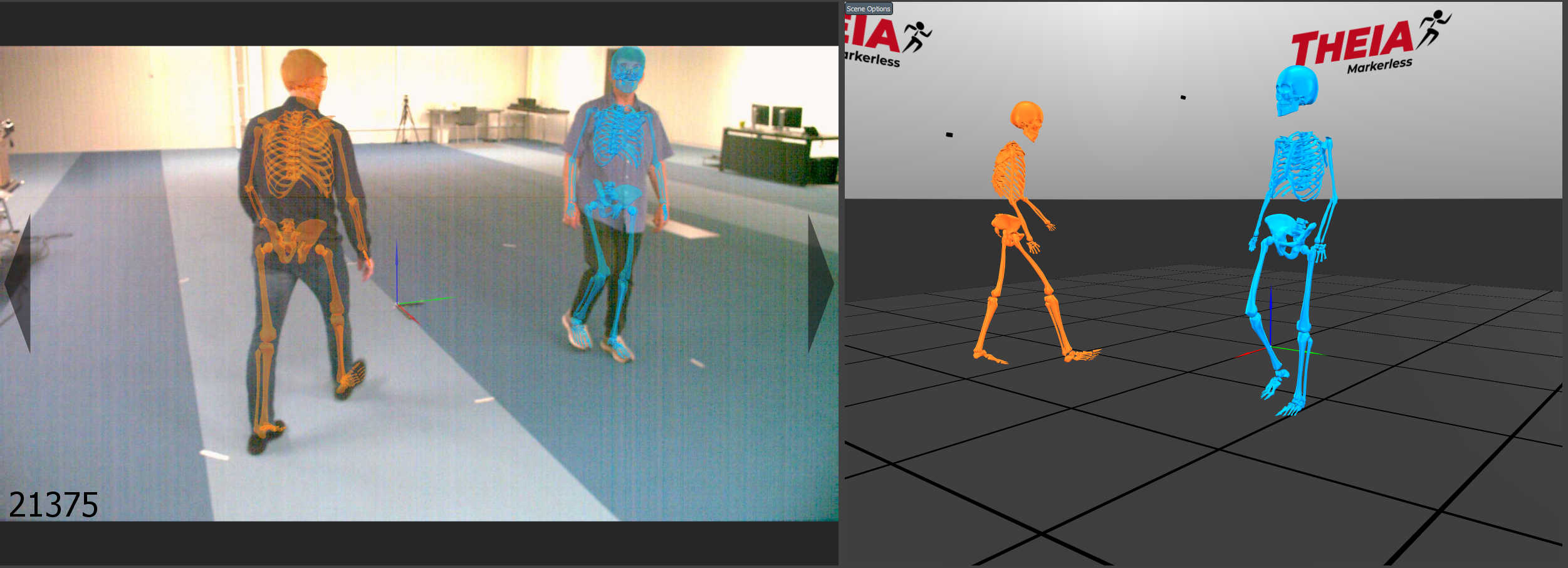
Skeletons on identified people and in 3D scene.
Toggle rendering the skeletons of each identified person in the 2D views and in the 3D view. The color of each skeleton is unique to the identifed person and matches the color of the 2D boxes corresponding to that person.
7.5. Show/Hide Local Coordinate Systems¶
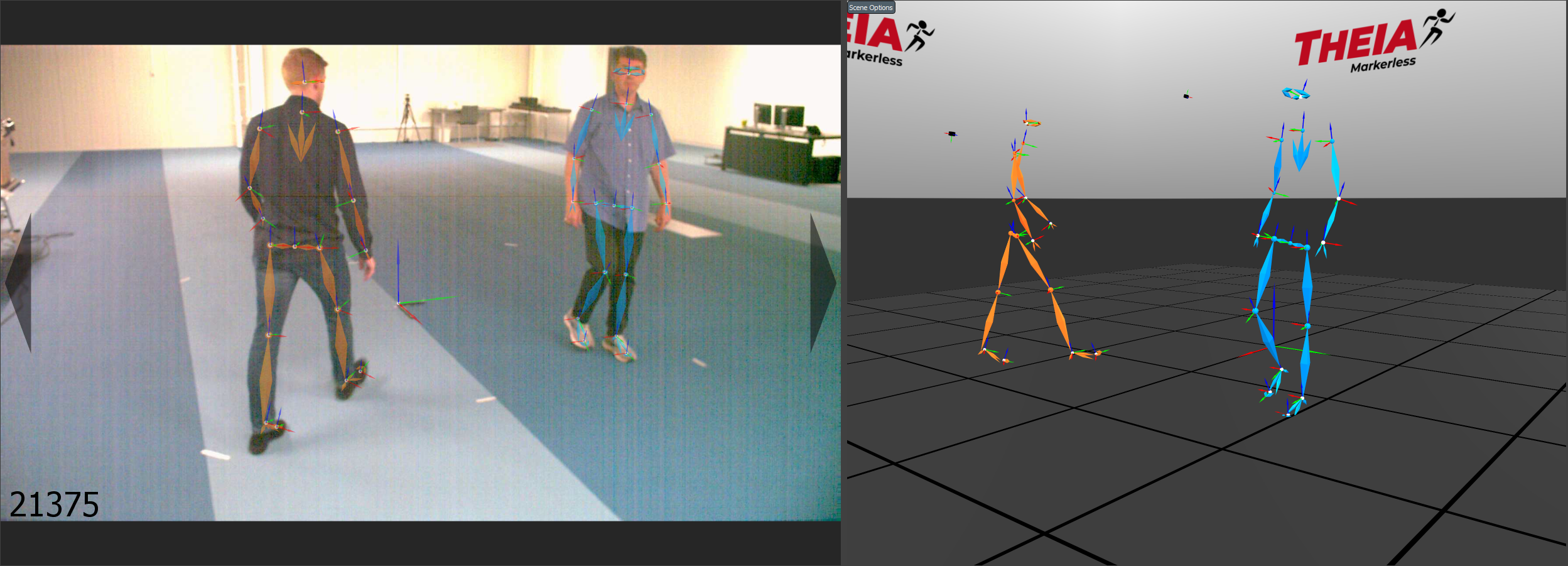
Segments with local coordinate systems on identified people and in 3D scene.
Toggle rendering the local coordinate systems of segments and cameras in the 2D views and in the 3D view. Note that the local coordinate systems of the segments are only shown if the segments or skeleton are visible. The origin of each coordinate system is a white sphere, the x-axis is a red arrow, the y-axis is a green arrow, and the z-axis is a blue arrow.