6. Analyze Menu¶
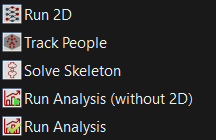
The Analyze menu.
6.1. Cancel Analysis  ¶
¶
Cancel the currently running analysis. This option is available (and replaces all other options) only when analysis is running.
6.2. Run 2D 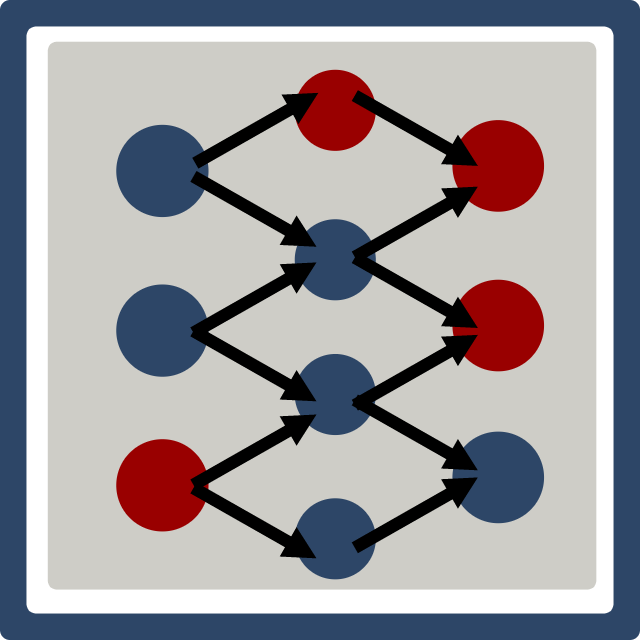 ¶
¶
Detect people in each of the loaded videos. When complete, boxes are drawn around the detected people in the video overlays if Show Boxes is selected in the Display menu. Video data and calibration must be loaded before running Run 2D.
6.3. Track People 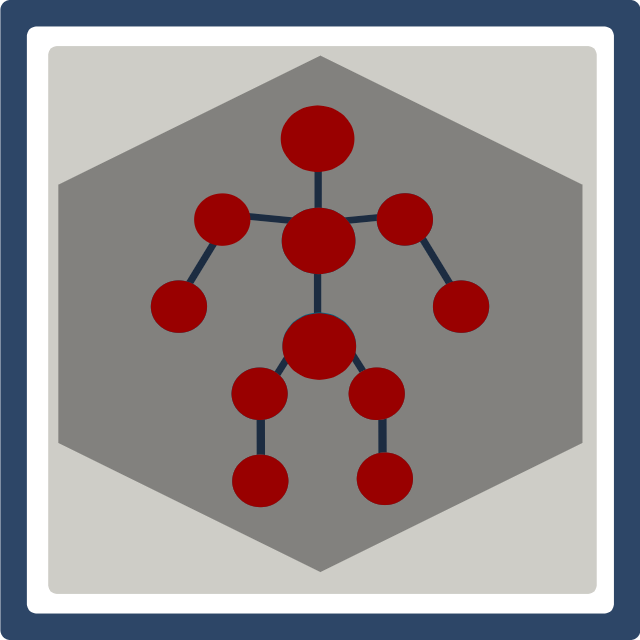 ¶
¶
Identify people across views (i.e., determine “who is who” in each of the views). Identification requries the person to be clearly visible in at least three views simultaneously. Each identified person is assigned a unique color that is applied to their boxes, segments, and skeleton. Run 2D must be completed before running Track People.
6.4. Solve Skeleton 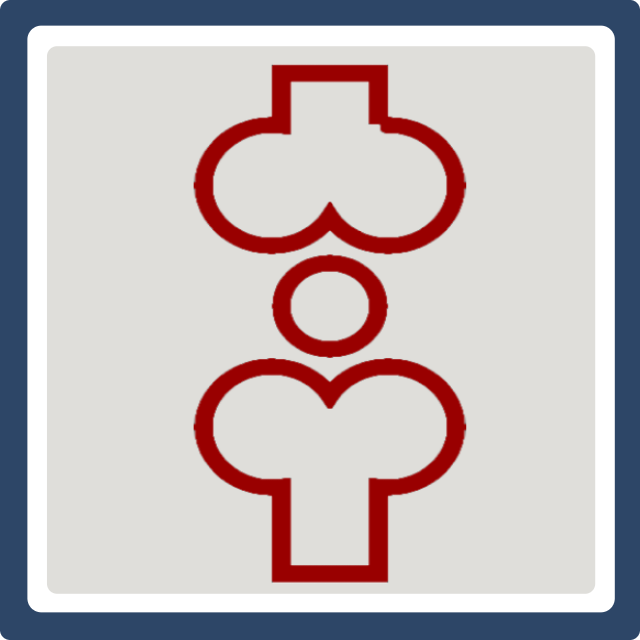 ¶
¶
Solve the 3D pose of each identified person. The kinematic model is scaled and the pose of the model is solved using inverse kinematics. A description of the model can be found in Model Description. Refer to Settings Menu for information about using a previously saved model to perform the inverse kinematics step. Track People must be complete before running Solve Skeleton.
6.5. Run Analysis (without 2D)  ¶
¶
Runs: Track People and Solve Skeleton. Run 2D must be completed.
6.6. Run Analysis  ¶
¶
Runs: Run 2D, Track People, and Solve Skeleton. Video data and calibration must be loaded.